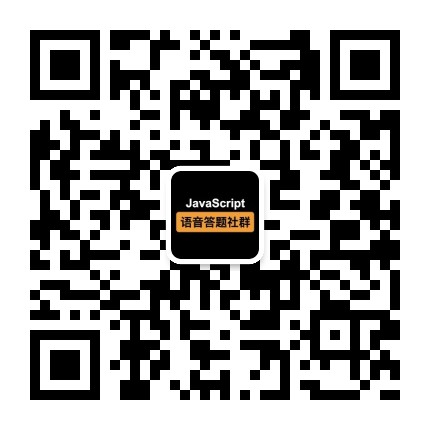# 面试官:如何实现两栏布局,右侧自适应?三栏布局中间自适应呢?
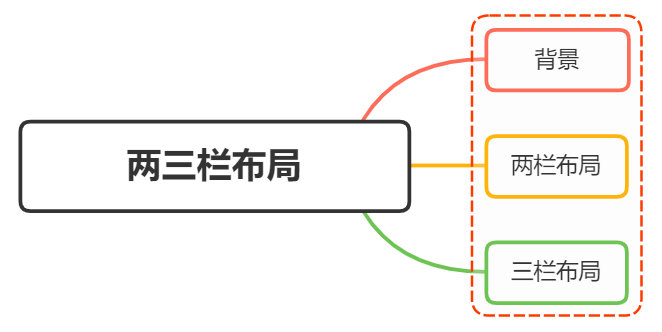
# 一、背景
在日常布局中,无论是两栏布局还是三栏布局,使用的频率都非常高
# 两栏布局
两栏布局实现效果就是将页面分割成左右宽度不等的两列,宽度较小的列设置为固定宽度,剩余宽度由另一列撑满,
比如 Ant Design 文档,蓝色区域为主要内容布局容器,侧边栏为次要内容布局容器
这里称宽度较小的列父元素为次要布局容器,宽度较大的列父元素为主要布局容器

这种布局适用于内容上具有明显主次关系的网页
# 三栏布局
三栏布局按照左中右的顺序进行排列,通常中间列最宽,左右两列次之
大家最常见的就是github:
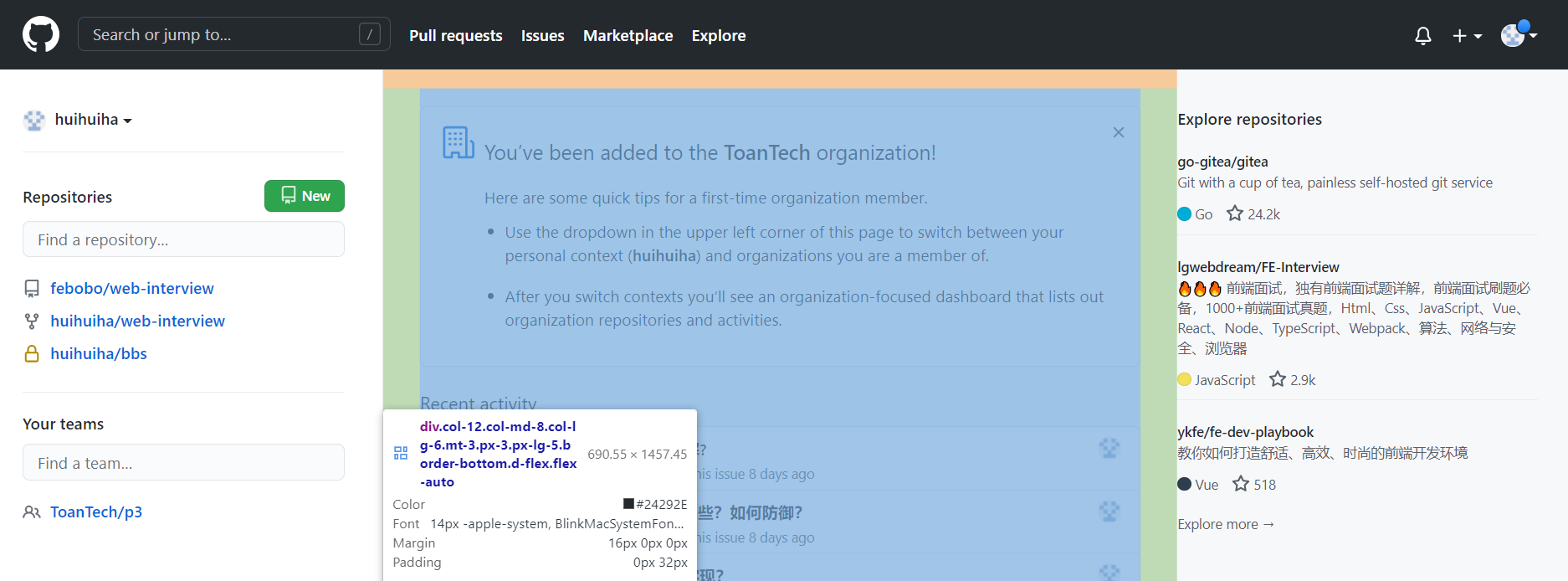
# 二、两栏布局
两栏布局非常常见,往往是以一个定宽栏和一个自适应的栏并排展示存在
实现思路也非常的简单:
- 使用 float 左浮左边栏
- 右边模块使用 margin-left 撑出内容块做内容展示
- 为父级元素添加BFC,防止下方元素飞到上方内容
代码如下:
<style>
.box{
overflow: hidden; 添加BFC
}
.left {
float: left;
width: 200px;
background-color: gray;
height: 400px;
}
.right {
margin-left: 210px;
background-color: lightgray;
height: 200px;
}
</style>
<div class="box">
<div class="left">左边</div>
<div class="right">右边</div>
</div>
2
3
4
5
6
7
8
9
10
11
12
13
14
15
16
17
18
19
20
还有一种更为简单的使用则是采取:flex弹性布局
# flex弹性布局
<style>
.box{
display: flex;
}
.left {
width: 100px;
}
.right {
flex: 1;
}
</style>
<div class="box">
<div class="left">左边</div>
<div class="right">右边</div>
</div>
2
3
4
5
6
7
8
9
10
11
12
13
14
15
flex可以说是最好的方案了,代码少,使用简单
注意的是,flex容器的一个默认属性值:align-items: stretch;
这个属性导致了列等高的效果。 为了让两个盒子高度自动,需要设置: align-items: flex-start
# 三、三栏布局
实现三栏布局中间自适应的布局方式有:
- 两边使用 float,中间使用 margin
- 两边使用 absolute,中间使用 margin
- 两边使用 float 和负 margin
- display: table 实现
- flex实现
- grid网格布局
# 两边使用 float,中间使用 margin
需要将中间的内容放在html结构最后,否则右侧会臣在中间内容的下方
实现代码如下:
<style>
.wrap {
background: #eee;
overflow: hidden; <!-- 生成BFC,计算高度时考虑浮动的元素 -->
padding: 20px;
height: 200px;
}
.left {
width: 200px;
height: 200px;
float: left;
background: coral;
}
.right {
width: 120px;
height: 200px;
float: right;
background: lightblue;
}
.middle {
margin-left: 220px;
height: 200px;
background: lightpink;
margin-right: 140px;
}
</style>
<div class="wrap">
<div class="left">左侧</div>
<div class="right">右侧</div>
<div class="middle">中间</div>
</div>
2
3
4
5
6
7
8
9
10
11
12
13
14
15
16
17
18
19
20
21
22
23
24
25
26
27
28
29
30
31
原理如下:
- 两边固定宽度,中间宽度自适应。
- 利用中间元素的margin值控制两边的间距
- 宽度小于左右部分宽度之和时,右侧部分会被挤下去
这种实现方式存在缺陷:
主体内容是最后加载的。
右边在主体内容之前,如果是响应式设计,不能简单的换行展示
# 两边使用 absolute,中间使用 margin
基于绝对定位的三栏布局:注意绝对定位的元素脱离文档流,相对于最近的已经定位的祖先元素进行定位。无需考虑HTML中结构的顺序
<style>
.container {
position: relative;
}
.left,
.right,
.main {
height: 200px;
line-height: 200px;
text-align: center;
}
.left {
position: absolute;
top: 0;
left: 0;
width: 100px;
background: green;
}
.right {
position: absolute;
top: 0;
right: 0;
width: 100px;
background: green;
}
.main {
margin: 0 110px;
background: black;
color: white;
}
</style>
<div class="container">
<div class="left">左边固定宽度</div>
<div class="right">右边固定宽度</div>
<div class="main">中间自适应</div>
</div>
2
3
4
5
6
7
8
9
10
11
12
13
14
15
16
17
18
19
20
21
22
23
24
25
26
27
28
29
30
31
32
33
34
35
36
37
38
39
40
41
实现流程:
- 左右两边使用绝对定位,固定在两侧。
- 中间占满一行,但通过 margin和左右两边留出10px的间隔
# 两边使用 float 和负 margin
<style>
.left,
.right,
.main {
height: 200px;
line-height: 200px;
text-align: center;
}
.main-wrapper {
float: left;
width: 100%;
}
.main {
margin: 0 110px;
background: black;
color: white;
}
.left,
.right {
float: left;
width: 100px;
margin-left: -100%;
background: green;
}
.right {
margin-left: -100px; /* 同自身宽度 */
}
</style>
<div class="main-wrapper">
<div class="main">中间自适应</div>
</div>
<div class="left">左边固定宽度</div>
<div class="right">右边固定宽度</div>
2
3
4
5
6
7
8
9
10
11
12
13
14
15
16
17
18
19
20
21
22
23
24
25
26
27
28
29
30
31
32
33
34
35
36
37
38
实现过程:
- 中间使用了双层标签,外层是浮动的,以便左中右能在同一行展示
- 左边通过使用负 margin-left:-100%,相当于中间的宽度,所以向上偏移到左侧
- 右边通过使用负 margin-left:-100px,相当于自身宽度,所以向上偏移到最右侧
缺点:
- 增加了 .main-wrapper 一层,结构变复杂
- 使用负 margin,调试也相对麻烦
# 使用 display: table 实现
<table> 标签用于展示行列数据,不适合用于布局。但是可以使用 display: table 来实现布局的效果
<style>
.container {
height: 200px;
line-height: 200px;
text-align: center;
display: table;
table-layout: fixed;
width: 100%;
}
.left,
.right,
.main {
display: table-cell;
}
.left,
.right {
width: 100px;
background: green;
}
.main {
background: black;
color: white;
width: 100%;
}
</style>
<div class="container">
<div class="left">左边固定宽度</div>
<div class="main">中间自适应</div>
<div class="right">右边固定宽度</div>
</div>
2
3
4
5
6
7
8
9
10
11
12
13
14
15
16
17
18
19
20
21
22
23
24
25
26
27
28
29
30
31
32
33
34
实现原理:
- 层通过 display: table设置为表格,设置 table-layout: fixed`表示列宽自身宽度决定,而不是自动计算。
- 内层的左中右通过 display: table-cell设置为表格单元。
- 左右设置固定宽度,中间设置 width: 100% 填充剩下的宽度
# 使用flex实现
利用flex弹性布局,可以简单实现中间自适应
代码如下:
<style type="text/css">
.wrap {
display: flex;
justify-content: space-between;
}
.left,
.right,
.middle {
height: 100px;
}
.left {
width: 200px;
background: coral;
}
.right {
width: 120px;
background: lightblue;
}
.middle {
background: #555;
width: 100%;
margin: 0 20px;
}
</style>
<div class="wrap">
<div class="left">左侧</div>
<div class="middle">中间</div>
<div class="right">右侧</div>
</div>
2
3
4
5
6
7
8
9
10
11
12
13
14
15
16
17
18
19
20
21
22
23
24
25
26
27
28
29
30
31
32
33
34
实现过程:
- 仅需将容器设置为
display:flex;, - 盒内元素两端对其,将中间元素设置为
100%宽度,或者设为flex:1,即可填充空白 - 盒内元素的高度撑开容器的高度
优点:
- 结构简单直观
- 可以结合 flex的其他功能实现更多效果,例如使用 order属性调整显示顺序,让主体内容优先加载,但展示在中间
# grid网格布局
代码如下:
<style>
.wrap {
display: grid;
width: 100%;
grid-template-columns: 300px auto 300px;
}
.left,
.right,
.middle {
height: 100px;
}
.left {
background: coral;
}
.right {
background: lightblue;
}
.middle {
background: #555;
}
</style>
<div class="wrap">
<div class="left">左侧</div>
<div class="middle">中间</div>
<div class="right">右侧</div>
</div>
2
3
4
5
6
7
8
9
10
11
12
13
14
15
16
17
18
19
20
21
22
23
24
25
26
27
28
29
30
跟flex弹性布局一样的简单
# 参考文献
https://zhuqingguang.github.io/2017/08/16/adapting-two-layout/
https://segmentfault.com/a/1190000008705541